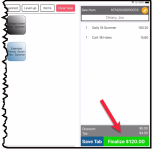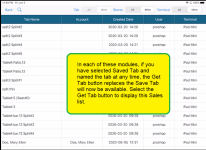Finalizing payments in CPS Air
CPS Air supports cash, credit card, member account payment, and gift cards. It also supports split payments. Other forms of payment, such as paper gift cards, can be customized for your facility in the configuration settings under Sale Payment Information in POSExpress.
In CPS Air, you can start to finalize a check from a few different places:
- F&B - For finalizing sales in F&B, select the Hamburger Menu then select F&B
- Starter Hut - For finalizing sales in the Starter Hut screen, select the Hamburger Menu then select Starter Hut.
- Sales - Running Tab list - For finalizing sales in the Sales screen, select the Hamburger Menu then select Sales to go to the Sales screen. Next, select Get Tab to see the running tab list.
Finalizing a payment in the F&B screen
- Select the table of the check you are about to finalize. The tab displays on the right-hand side of the screen.
Note: If this is your table, it appears red. If this is not your table see, you'll need permission to work with it or find someone who can unlock it for you.
- Select the Finalize button in the lower-right part of the screen. Depending your setup, you could have one or many options of the types of payments that you accept. To see many of the options, and how to process them, see the Types of Payments below.
- After you select one of the options, enter the amount, tip and then select Confirm Accept or Pay depending on what you selected.
For example, If you select Cash, the Cash screen displays: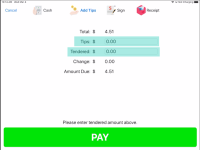 Enter the amount the customer gives you into the Tendered field, enter the amount of tips in the Tips field then select Pay. If there is change due back, that amount displays.
Enter the amount the customer gives you into the Tendered field, enter the amount of tips in the Tips field then select Pay. If there is change due back, that amount displays.
Finalizing a payment in the Starter Hut
- In the Starter Hut tee sheet, after you have Reserved a tee time, and then select Check In. The Sales screen displays with the tab listed on the right-hand side.
- To finalize this payment, select the Finalize button. The payment types displays in a pop-up.
- Select the payment type and proceed to apply the payment type. To see many of the options and how to process them, see the Types of Payments section below.
Finalizing a payment from the Tab screen
- In CPS Air, your sales for food and sometimes other items can be found in the Tab screen. You can open the list of tabs when ever you encounter a Get Tab button in the lower right corner of the Sales screen which all CPS Air modules display if you have saved a tab.
Note: If you have already saved the tab by selecting Save Tab from the Sales screen, and if prompted, name the tab, then the Get Tab displays. The Get Tab button displays the lists of tabs that need finalized including your split checks which will include the word Split# and a number.
- Select a check from this list to finalize. That check's tab displays.
- Now you can select the Finalize button. A pop-up displays and depending on what has been set up in your iOS terminal settings (see setting up), you'll have a few choices to select from. To see many of the options and how to process them, see the Types of Payments section below.
Types of Payments
Each one of the of the types of payment below link to step by step directions on how to handle that type of payment.
- Member Account
- Cash
- Promo
- Credit Card
- Credit
- Prepaid
- Gift Card
- Split